Installation and Guide for Developers
This section describes how to install eta_utility using poetry, and how to contribute to development.
Contributing to development
If you would like to contribute, please create an issue in the repository to discuss your suggestions. Once the general idea has been agreed upon, you can create a merge request from the issue and implement your changes there.
If you are planning to develop on this package, based on the requirements of another package, you might want to import directly from a local git repository. To do this, uninstall eta_utility from the other projects virtual environment and add the path to the local eta_utility repository to the other projects main file:
sys.path.append("<path to local eta_utility repository>")
Installing Poetry
This project is being managed by Poetry. It’s a tool for Python dependency management and packaging. In order to install the development environment, you need to install Poetry first.
Open a terminal for the next steps (such as PowerShell)
Note
Depending on where the relevant folders for the installation are located on your OS, the terminal may need to be executed as administrator / root.
It’s recommended to install Poetry with pipx. This will install Poetry in an isolated environment. If you don’t have pipx installed, you can install it with pip:
$ python -m pip install pipx
$ python -m pipx ensurepath
Then install Poetry with pipx:
$ pipx install poetry==2.1.1
Note
Poetry will initially use the Python version that it has been installed with. To change the Python version, see Managing Environments with Poetry.
By default, Poetry will create its own virtual environment for each project. Only if there is already a virtual environment called “.venv” in the project folder, Poetry will use it. The virtual environments will be installed in:
C:\Users\<username>\AppData\Local\pypoetry\Cache\virtualenvs\
For more information, see the Poetry documentation.
Installation of eta_utility
First, clone the repository to a directory of your choosing. You can use a git GUI for this or execute the following command. See also Installation of Git.
$ git clone https://git.ptw.maschinenbau.tu-darmstadt.de/eta-fabrik/public/eta-utility
You might be asked for your git login credentials.
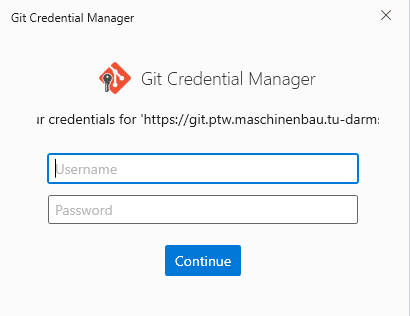
Git login window.
After this, navigate to the root directory eta-utility
$ cd eta-utility
.. and install the project via poetry with the extra develop . This includes all requirements plus everything required for development and continuous integration checks:
$ poetry install -E develop
Note
Updating the project dependencies is done with the same command.
We use pre-commit to check code before committing. Therefore, after the installation completes, please install pre-commit before performing the first commits to the repository. This ensures that your commits will be checked and formatted automatically.
$ poetry run pre-commit install

Confirmation of correct pre-commit installation.
Note
When using pre-commit for the first time, it will take longer as it will install all the hooks.
Managing Environments with Poetry
You can run commands in the virtual environment by using the following command:
$ poetry run <command>
To check which Python version Poetry is using and get the path of that environment, execute the following command:
$ poetry env info
You can change the Python version Poetry uses with:
$ poetry env use <full python path>
To list all available Python versions on Windows, run:
$ py -0p
For more information, see the Poetry docs.
Testing your code
Please always execute the tests before committing changes. You can do this by navigating to the main folder of the eta_utility repository and executing the following command in a terminal.
$ poetry run pytest
Or if you have the virtual environment already activated:
$ pytest
Please always refresh the test_nsga2_agent.zip file when changes are made in the nsga2 agent and in julia files. The zip-file is located in eta-utility/test/resources/agents and creates a new NSGA2 model for the tests. To do this, execute the following command in the terminal:
$ poetry run update-julia-agent
Editing this documentation
Sphinx is used as a documentation-generator. The relevant files are located in the docs folder of the repository. If you correctly installed eta_utility with the develop extension, sphinx should already be installed.
You can edit the .rst-files in the docs folder. A simple text editor is sufficient for this. A helpful start for learning the syntax can be found here.
For test purposes, navigate to the docs folder and execute the following command:
$ poetry run make html
This creates a folder named _build (inside the docs folder) which allows the HTML pages to be previewed locally. This folder will not be committed to git. Re-execute this command each time you edit the documentation to see the changes (you may have to refresh the HTML page).
If you have problems using sphinx see I want to execute sphinx, but it complains it’s not installed.
GitLab - CI/CD
Your contribution via pull request can only be merged if the steps from the CI/CD are approved. The stages are:
check: verify the check-style
test: check all tests
deploy: verify correct documentation deploy
All the CI/CD instructions are listed in the .gitlab-ci.yml file.
GitLab - Docker containers
The directory .gitlab contains the dockerfiles which defines the images that the jobs of the CI/CD run on. Currently there are two main dockerfiles, one to describe Python-Julia environment and another just for Python.
All the dockerfiles contains an correspondent image stored in Packages & Registries > Container Registry. In which the image will be used in a container to execute the jobs.
To update the containers first you need to login in GitLab through docker.
$ docker login git-reg.ptw.maschinenbau.tu-darmstadt.de
Then you build and upload the image from the dockerfile. For example, for the pyjulia image use the following command inside the project folder:
$ docker build -t git-reg.ptw.maschinenbau.tu-darmstadt.de/eta-fabrik/public/eta-utility/pyjulia:py3.9-jl1.9 -f .gitlab/docker/pyjulia-39-19.dockerfile .
Using tags for the images is a good practice to differentiate image versions, in case it’s not used it’s automatic labeled as latest. Currently there are three images for Python environments called python, with Python versions differentiated by tags (py3.9, py3.10 and py3.11) and there is an image with combined Python and Julia installations.
The last step is to upload the images to the private docker registry.
$ docker push git-reg.ptw.maschinenbau.tu-darmstadt.de/eta-fabrik/public/eta-utility/pyjulia:py3.9-jl1.9