Installation for Users
This section explains how to install the ETA Utility Functions for usage only. For instructions what to consider during the installation process if you want to contribute to development of the utility functions, please see the development guide Installation and Guide for Developers.
You can install the basic package (without eta_x) or the entire library, both options are shown below.
Creating a virtual environment (recommended)
A virtual environment is a Python environment which isolates its Python interpreter, libraries, and scripts installed. It’s isolated from other virtual environments, and (by default) from any libraries installed in the “system” Python (the main Python environment installed on your operating system). This isolation prevents conflicting libraries or versions from affecting each other.
In order to use a virtual environment, it must first be created in an arbitrary directory on the computer. Open a terminal (for example cmd or PowerShell on Windows) and execute the following commands.
$ python -m venv <Any folder>/.venv
Navigate to your chosen directory, then activate the virtual environment:
$ .venv/scripts/activate
The creation and activation of the environment are shown in the following figure.
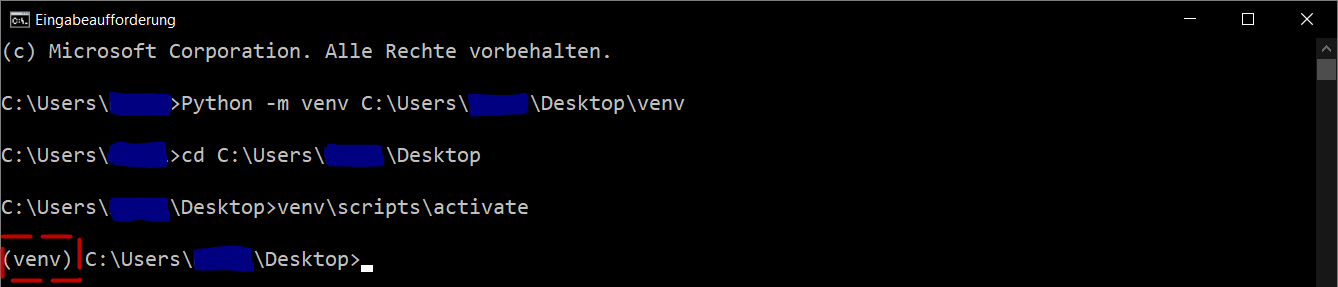
Create and activate virtual environment.
When the virtual environment is activated, (.venv) is prefixed to the console line. The commands in the following chapters can be executed in the virtual environment without any adjustments.
Note
Some IDEs (Integrated Development Environments) such as PyCharm or code editors like VS Code will automate the activation of the virtual environment for you.
Installation via pip
You can install eta_utility using pip:
$ pip install eta_utility
It’s recommended to install the package in a virtual environment. See Creating a virtual environment (recommended)
Note
ETA-utility supports Python versions between 3.9 and 3.11 (inclusive).
There are multiple classes of optional requirements. If you would like to use some of the optional components, please install one or more of the following:
eta-x: Contains dependencies for the optimization part of the framework
examples: Dependencies required to run the examples
develop: All of the above and additional dependencies for the continuous integration processes. Required when performing development work on eta_utility.
The optional requirements can be installed using pip. For example:
$ pip install eta_utility[eta-x]
Using Julia Extensions
First, it is necessary to have julia available in your system, the recommended version is the latest stable version but minimum v.1.8 (download julia).
If your hardware has no installation rights, use the Windows Package Manager winget. Open the terminal and run the following command for the Windows operating system:
$ winget install Julialang.Julia --version [version_number]
Next, it’s important, that you include Julia to the operating system path. For windows 10 do the following steps:
1st step: Open run (Windows Key + R) and write
rundll32 sysdm.cpl,EditEnvironmentVariables.2nd step: Under either “User Variables” or “System Variables”, the row “Path” add with “edit” the Julia path. The Julia path should have the following schema:
C:Users\User\AppData\Local\Programs\Julia-1.8.5\bin.3rd step: Click OK and restart eta-utility.
If you are using a different operating system, look here: (path julia)
The next step is to activate your virtual environment for the eta-utility and inside the eta-utility directory execute the following command:
$ install-julia
Make sure to install Julia using the same Python virtual environment that you are using to execute your code.
This command will install PyJulia, configure PyCall in your system, and install the Julia extensions package (ju_extensions) from eta_utility.