Frequently Asked Questions
This is a collection of some questions that have been asked frequently.
I installed git, but the git executable cannot be found
Sometimes, after you install git it will not be automatically assigned to the environment variables. In this case, you can add the path to git to your environment variables manually. The error might look like the following.

Error message if git was not correctly added to the environment PATH.
On Windows this is done by navigating to “Advanced System Settings”, then “Advanced” and clicking “Environment Variables” at the bottom of the window. In the figure you can see the path for git.exe in GitHub Desktop 2.6.3 added to the SYSTEM variables:
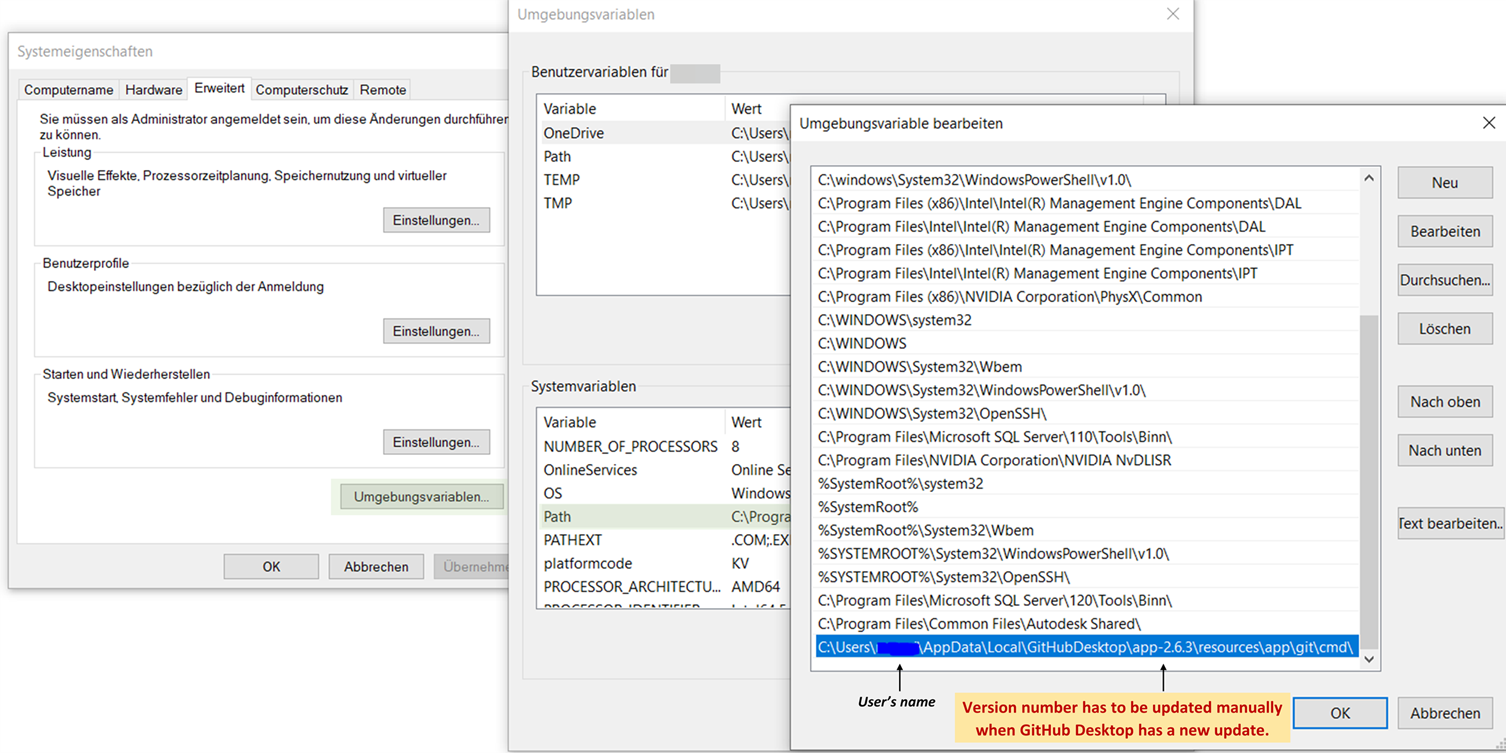
Adding git to environment variables.
Alternatively, you can use a terminal to add the variable:
$ set PATH=%PATH%;<Your Git Path>
In case of any problems with locating of git on your device, this StackOverflow discussion (external link) might help.
After this, git should work as expected.
I cannot login to gitlab, but Windows doesn’t ask for new login information
Git uses the Windows credential manager and sometimes does not recognize correctly when a wrong password or username is provided. This leads to errors regarding incorrect login information but git does not ask for corrected information.
You can force resetting the git credentials in Windows:
open “Credential Manager” in system control
Delete information about the git server you are trying to login to (in case of eta_utility: “git.ptw.maschinenbau.tu-darmstadt.de <git.ptw.maschinenbau.tu-darmstadt.de>”_).
FMU model initialization (Dymola) fails with “Exception: Failed to instantiate model”
If the log before this also shows the following error, there is a problem with the Dymola license file.
[FATAL] The license file was not found. Use the environment variable "DYMOLA_RUNTIME_LICENSE"
to specify your Dymola license file."
There are multiple options, why this occurs: either the file is not specified at all or the license server could not be found. To solve the problem, open Windows PowerShell and enter
dir env:
If the DYMOLA_RUNTIME_LICENSE variable is shown, make sure that it corresponds to the value shown in Dymola. To do this, open Dymola and go to “Tools” > “License Setup” > “Setup” and read the value from the field “Local license file, File name”.
If the two values are not equal or the variable DYMOLA_RUNTIME_LICENSE does not exist yet, enter the following command in PowerShell (replacing <File Name> with the value from Dymola):
[System.Environment]::SetEnvironmentVariable('DYMOLA_RUNTIME_LICENSE','<File Name>')
In case Dymola also does not start, shows an error or starts in trial mode, make sure that you can connect to the license server correctly. This requires being in the same network as the server (either physically or using the VPN).
I want to execute sphinx, but it complains it’s not installed
If you receive the following message, you might have to add the sphinx-scripts to your environment variables.
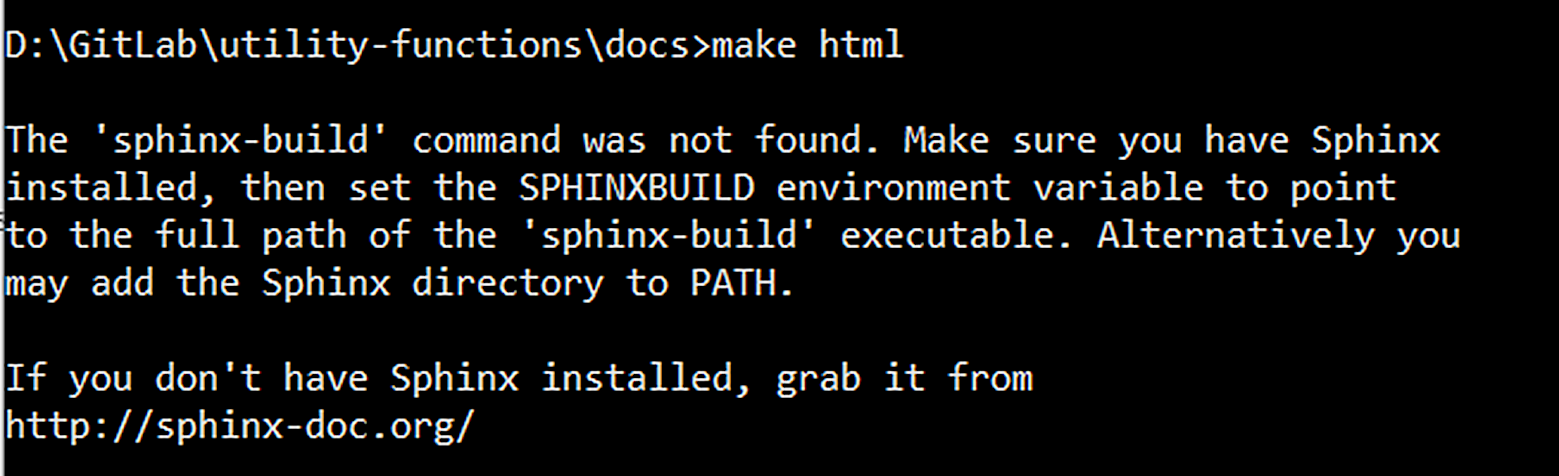
Error message shown when trying to build the documentation.
First, find the path to your sphinx installation, then add it via the terminal or through the “Advanced system settings” in Windows.
$ set PATH=%PATH%;<Your sphinx path>
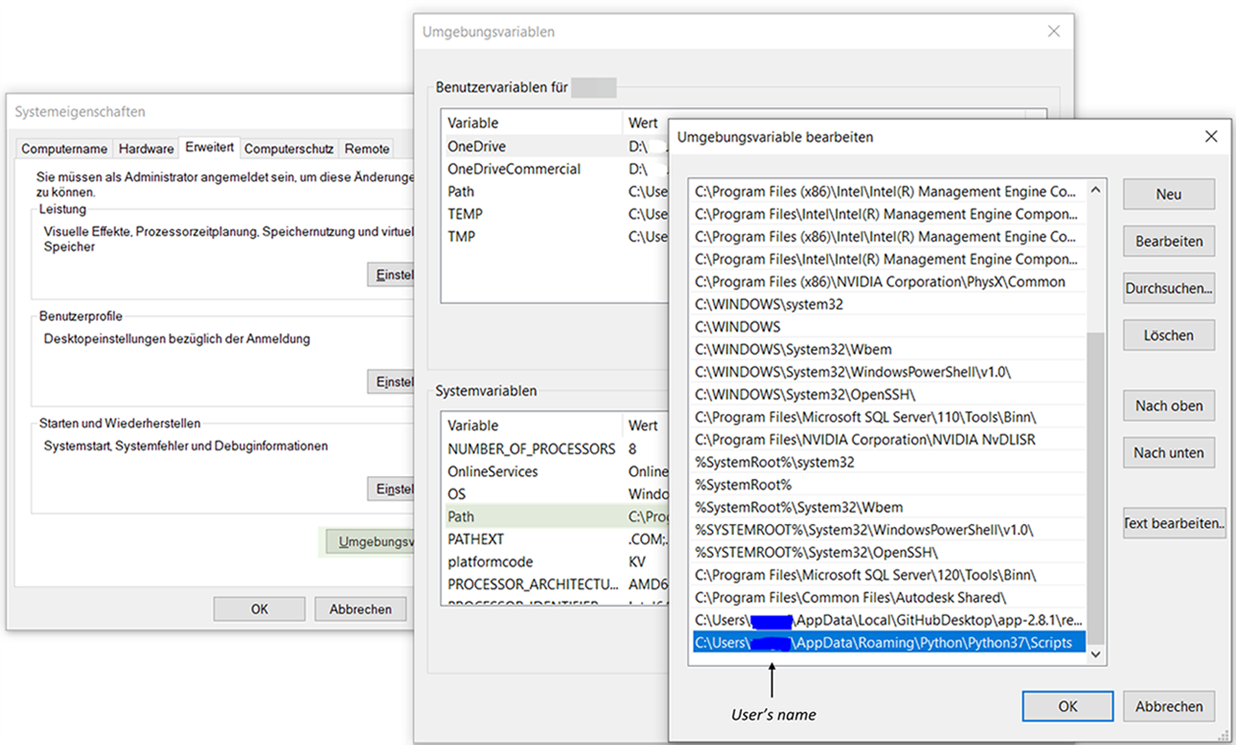
Adding sphinx scripts to PATH
I want to install Julia, but the Julia executable cannot be found
If you receive the following error message, when you want to install the Julia executable:
$ Exception: Julia executable cannot be found. If you have installed Julia, make sure Julia executable is in the system path. If you have not installed Julia, download from https://julialang.org/downloads/ and install it.
Add the path from Julia to Windows as described in Using Julia Extensions and restart eta-utility.
I want to start eta_utility, but in some external packages there were changes
If you want to use eta_utility, but you get errors in some Python packages, because there were changes in the source code, update eta_utility with the following command (add extra requirements like eta_x as needed):
$ pip install --upgrade --upgrade-strategy=only-if-needed eta_utility
I want to start a julia experiment, but there is an AttributeError
If you receive the following (or a similar) error message, when you want to start a julia experiment:
$ Exception: AttributeError: module 'eta_utility.eta_x.agents' has no attribute 'Nsga2'.
Make sure PyJulia is installed in the correct virtual environment as described in Using Julia Extensions.
I made changes in the NSGA2 agent and want to do a commit, but my tests are not passing
Make sure that you have refreshed the stored agent model as described in Testing your code.
Resolve FMPy compilation issue on macOS (x64)
If you start developing on macOS, you might encounter errors when compiling FMPy, should the pre-complied binaries not be available for your system.
The error message might look like this:
$ clang: error: unsupported option '-fopenmp'
$ error: command 'clang' failed with exit status 1
Here’s how you can manually compile the FMU. Make sure to replace all occurrences of “fmu_file” with the actual name of the FMU:
Install the zip package using Homebrew:
$ brew install zip
Create a folder where the FMU can be extracted and extract the FMU:
$ [ ! -d fmu_extract ] && mkdir fmu_extract
$ unzip -u path/to/fmu_file.fmu -d fmu_extract
If you encounter an error with compiling the ModelicaInternal.c file, insert a function declaration before the call in /sources/ModelicaInternal.c, add the following declaration:
$ int creat(const char *path, mode_t mode) __DARWIN_ALIAS_C(creat);
Switch to the sources folder:
$ cd fmu_extract/sources
Run the following Clang compiler command with the -w flags to clear the output of warnings (replace /path/to/fmpy/ with the actual path to your fmpy installation):
$ clang -w -c -arch x86_64 -arch arm64 -I. -I/path/to/fmpy/c-code all.c && clang -w -shared -arch x86_64 -arch arm64 -ofmu_file.dylib *.o -lm
Move the output to the darwin64 folder:
$ [ ! -d ../binaries/darwin64 ] && mkdir ../binaries/darwin64
$ mv out.so ../binaries/darwin64/fmu_file.dylib
Pack the new FMU, which contains the compiled files:
$ cd ..
$ zip -r ../fmu_file.fmu *
Clean up:
$ cd ..
$ rm -rf fmu_extract
After following these steps, you should have a new FMU file that contains the compiled files and can be used on macOS systems.
This resolution has been tested on macOS Ventura 13.4.1 (xarm64: M1). See also: https://git.ptw.maschinenbau.tu-darmstadt.de/eta-fabrik/public/eta-utility/-/issues/200
I want to start a julia experiment, but there is a PyJulia import error with PyCall
Ensure you have the necessary installation rights. If not, follow the installation process with no installation rights as outlined in Using Julia Extensions and restart the Julia experiment.